DA Cheyenne IIXL PA31T with moving GPS map
Posted by Duffencio | Posted in Tutorial , Utilitários
Como adicionar Reality XP e/ou o GPS default do FS9! Para o Cheyenne IIXL ifrvfr Panel – PA31T da Digital Aviation/Aerosoft For the Cheyenne IIXL ifrvfr Panel – PA31T by Digital Aviation/Aerosoft Download: Após a instalação, desmarque a opção “Show Radar 3D objects in VC” no configirador da aeronave (shift+7). Veja abaixo referência no manual da aeronave! After instalation make sure that the option “Show Radar 3D objects in VC” is not selected. Shift-7 to access configuration manager! Note the aircraft manual’s note (below)! Importante: O RealityXP GNS530 só vai funcionar se você possuir previamente instalado esse addon paywarre da Reality XP. Important: RealityXP GNS530 will only work only if you have this RXP payware addonpreviously installed on your FS9. Referências extras
Faça o download abaixo e substitua o arquivo “panel.cfg” no caminho abaixo:
…FS9\Aircraft\Digital Aviation PA31T2 Cheyenne IIXL\panel.ifrvfr\panel.cfg
Download the file below and replace the original panel.cfg on the pathway below:
…FS9\Aircraft\Digital Aviation PA31T2 Cheyenne IIXL\panel.ifrvfr\panel.cfg
Espero que tenha ajudado...
Bons Voos

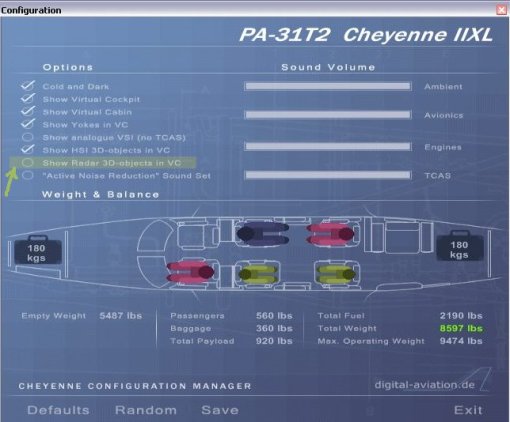



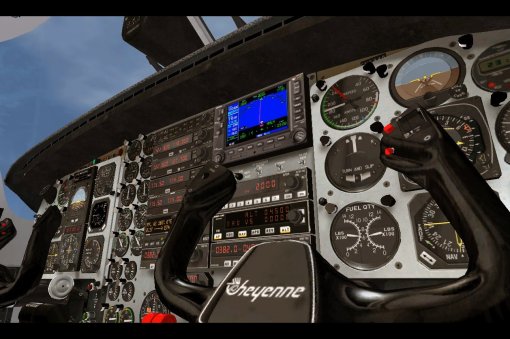
Comments (0)
Postar um comentário
.:Obrigado pelo seu comentário:.